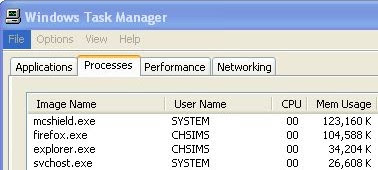
If I see that is is using more than 50,000k of memory, I'll watch it for a minute and if it doesn't drop back down, I'll go ahead and highlight it by clicking once on it, and then click the "End Process" button. You will get a warning message about terminating a process, but I have never had any problems from terminating this program. However, to be safe make sure that you have saved any important projects that you are working on at the time. Explorer.exe is basically your Windows shell, so once you end the process, your task bar and start button will disappear. Your programs will still be running and you will still be able to see them. Next, click on the "Applications" tab and then click on the "New Process" button. It will bring up a box where you will enter the name of the application, in this case enter explorer.exe and click "OK". You should now see your task bar and start button once again, and if you click on the "Processes" tab and sort by "Mem Usage", the explorer.exe program should now be using much less memory than it was before.
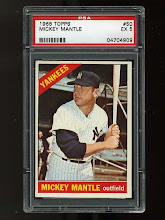
No comments:
Post a Comment